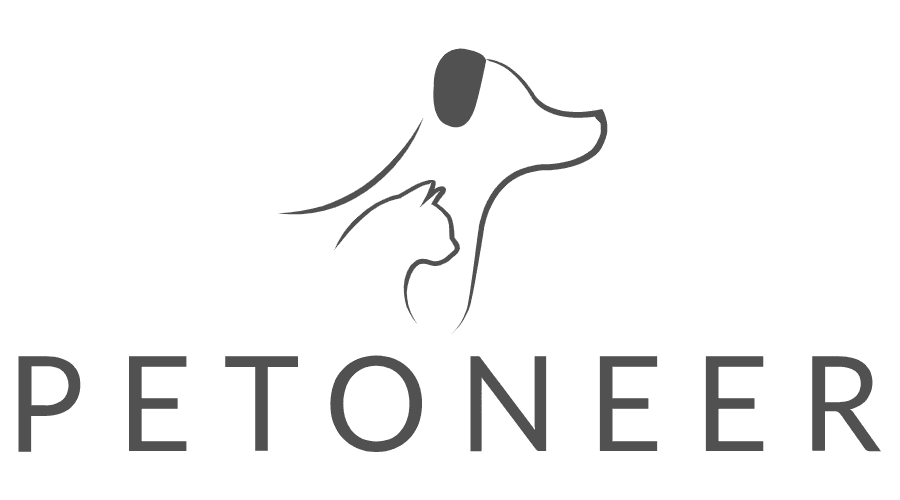For Wi-Fi-based IoT (Internet of Things) devices, there are commonly two setup modes: EZ Mode and AP Mode. These modes are used for connecting the devices to a Wi-Fi network and integrating them with their respective applications or ecosystems. Additionally, QR Code for the smart camera simplifies the set-up thanks to the camera’s scanning.
- EZ Mode (Easy Mode):
This is often the default mode for setting up smart devices. In EZ Mode, the device broadcasts its signal to connect with a smartphone or tablet. The user typically needs to enter their Wi-Fi network credentials in the device’s app, and the device then attempts to connect to the Wi-Fi network automatically.
This mode usually requires the IoT device to be in close proximity to the router and often works best with 2.4 GHz Wi-Fi networks, as they have a longer range and better wall penetration compared to 5 GHz networks. - EZ Mode with Bluetooth:
Enjoy seamless connectivity with ease. Our product includes a built-in Wi-Fi and Bluetooth Dual-Mode Module that simplifies Wi-Fi setup through Bluetooth. Simply enable Bluetooth on your phone for an easy connection!” - AP Mode (Access Point Mode):
AP Mode is often used as an alternative when EZ Mode setup fails. In this mode, the IoT device creates its own Wi-Fi network (hotspot).
The user then manually connects their smartphone or tablet to this network. Once connected, the user can configure the device to connect to their home Wi-Fi network through the device’s app. AP Mode is particularly useful in scenarios where the EZ Mode setup is not successful, possibly due to network compatibility issues or signal interference. - QR Code Set-up(Only for Smart Camera)
Generating the QR Code:
The user inputs their Wi-Fi network credentials (such as the SSID and password) into the device’s accompanying app. The app then generates a QR code that contains this Wi-Fi information.
Camera Scans the QR Code:
The user displays the QR code on their smartphone or tablet screen. They then hold the screen in front of the smart camera. The camera scans the QR code to retrieve the Wi-Fi network credentials.
Device Connects to Wi-Fi:
Once the camera successfully reads the QR code, it automatically attempts to connect to the specified Wi-Fi network using the credentials it just obtained.
This QR code can simplify the process of entering Wi-Fi credentials, which can be particularly helpful if the network name or password is long or complex. It also reduces the likelihood of errors that can occur when manually typing in these details. Additionally, this method can be more secure, as it minimizes the exposure of Wi-Fi credentials since they are encoded within the QR code and not openly transmitted over the air.